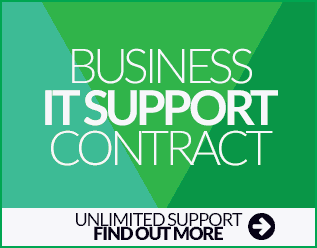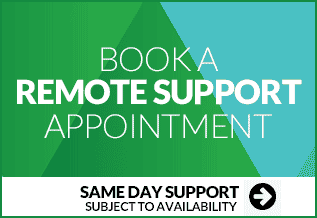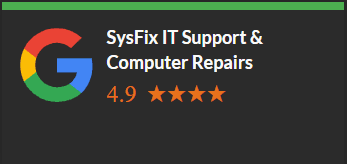Outlook TPM Error 80090034 Trusted Platform Malfunctioned
Error code 80090034 was generated when attempting to add a new Office 365 email account into Microsoft Outlook stating that your computer's trusted platform module has malfunctioned. Something went wrong - doesn't it always!
Your computer's trusted platform module has malfunctioned
Our Scenario
We had performed a fresh installation of Windows 11 including the installation of Office 365. We then performed a sysprep after which we took an image of the machine using Macrium Reflect. Following this, we continued to setup via the out of box experience.
Don't worry if you don't understand what this means, it may not be important to your scenario.
On creating the new user, we proceeded to set up their Outlook mailbox and the error was thrown.
How To Fix Error 80090034
- Right-click Start, and click Run
- Type
Regedit.exeand click OK - Go to the following registry key:
HKEY_LOCAL_MACHINE\Software\Microsoft\Cryptography\Protect\Providers\df9d8cd0-1501-11d1-8c7a-00c04fc297eb - Change the value of "ProtectionPolicy" to "1″
The error message stated that TPM encryption had failed. The only fix that worked was the registry amendment above. Clearing the TPM from the BIOS and within windows under security processor in settings had no effect.
When you subscribe to the blog, we will send you an e-mail when there are new updates on the site so you wouldn't miss them.